Catalog Item: Quantity Controls
Access Catalog Items
Click on the Catalog then Catalog Items tab.

Overview
Clicking the 'edit' icon ![]() or creating a new Catalog Item, you are presented with the dialog described in the Editing Catalog Item - General section. Once there, clicking the 'Volume Discounts' tab you will see the following screen.
or creating a new Catalog Item, you are presented with the dialog described in the Editing Catalog Item - General section. Once there, clicking the 'Volume Discounts' tab you will see the following screen.
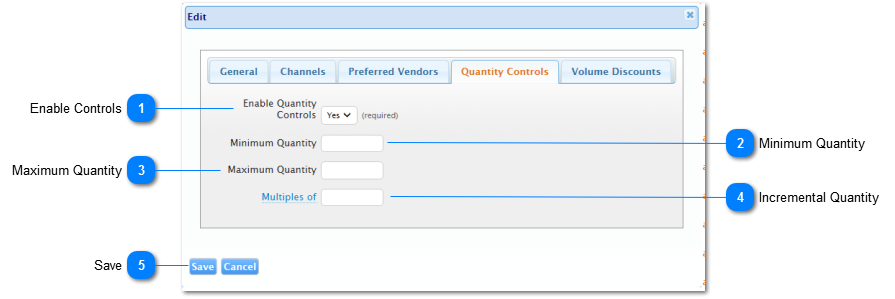
| Name | Description | |
| 1 | Enable Quantity |
|
| 2 | Minimum Quantity |
|
| 3 | Maximum Quantity |
|
| 4 | Incremental Quantity |
The "multiples of" quantity control, allows admins to set the incremental increases that users can set in the cart when changing the quantity. Relationship with "minimum Quantity"
|
| 5 | Save | Click to save your changes and close the dialog. |
Quantity Controls & Mailing Lists
Adding a mailing list to an item in the cart will automatically set the quantity to match the number of recipients in the list. as defined in the Cart section.
Example:
• An administrator sets a minimum quantity of 75 for "Summer Brochure"
• User_A adds "Summer Brochure" to the cart and adds a mailing list to it.
• User_A's mailing list only has 35 recipients in it.
In this scenario User_A will see with quantity validations errors, informing him that this line item must have a minimum of 75 for a quantity.
At this point, User_A is left with either the choice or removing the list or going to the Mailing List management page and uploading a new list.
